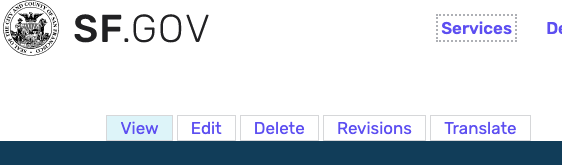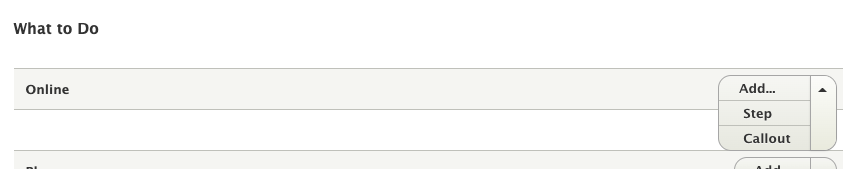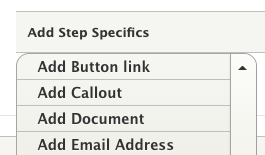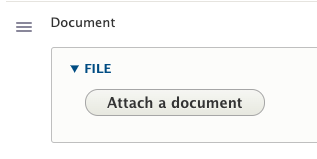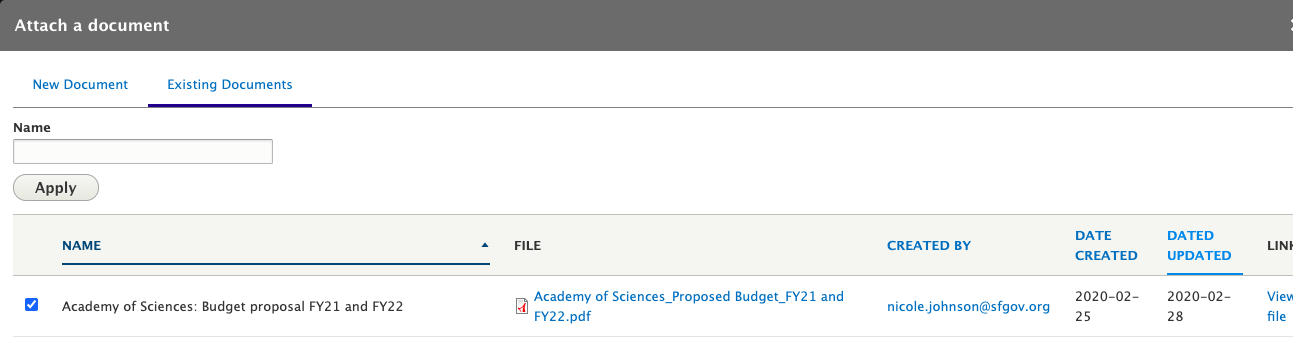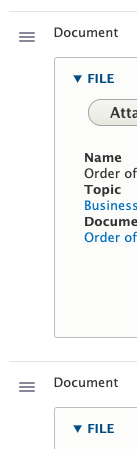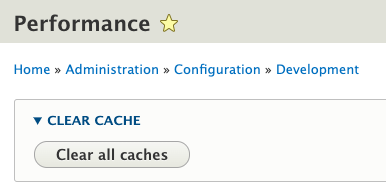| Table of Contents |
|---|
...
Logging into and uploading PDFs to SF.gov
...
...
...
Adding a new file to a transaction page
Add the PDF
...
Content > Media > Add media > File
...
Enter the following:
...
Name (as official title of the document)
...
File (if not available on another department website - do not repeat uploads if you can)
...
Document URL (if available on another department website)
...
Published Date (as last updated date)
...
Ex: “Public Health Order allowing the reopening of childcare programs and summer camps for all children.”
...
Department
...
Topic (you can search for an available Topic)
...
Save
Add the file to the transaction page
Go to the page you want to add the file to. (You can also search for a “transaction” page in https://sf.gov/admin/content.)
Click the Edit tab at the top
Scroll down to What to Do > Online section, and click the Add… button, to add a Step
In the Add Step Specifics section, click on the triangle next to Add Button link to open all the options. Select Add Document
Click on Attach a document
Click on Existing Document and search for the title of your document
You can also click on the Dated Updated link, to get the most recently updated documents first.
Select the checkbox on the left for the document you want to attach.
Click on Attach Document.
You can use the button with 3 bars to change the order of the PDFs.
Save the page as Published
You can change the dropdown to Draft if you don’t want to publish it right away. But people you want to look at it, also have to have SF.gov logins to see it.
Update a file
...
.
...
Edit the file
Content > Media
Search for the name of the file you want to update. It should be the official title of the document.
Click on the Edit button
Update:
URL of the document
Published date
Save
Check the page to see if the file is updated
If the file is not updated, clear the cache.
Clear the cache (if you don’t see your changes)
Configuration > Development > Performance
Use the Clear all caches button