Content > Media
Search for the name of the file. It should be the official title of the document.
Right-click on the media link and copy it. It should start with sf.gov/file/...
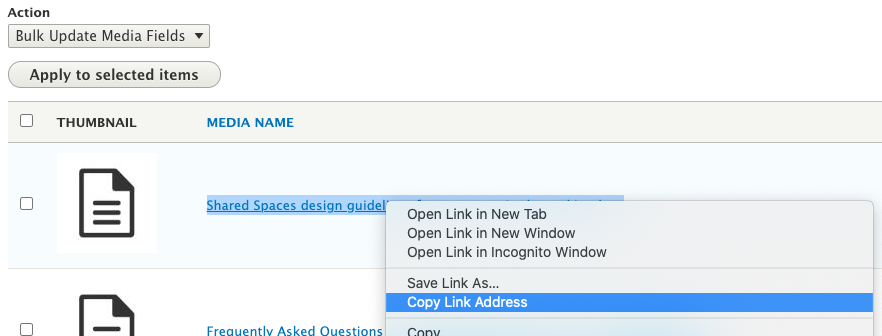
Unlike transactions or resource collection pages, PDF links on information pages, news items, and Step by Step pages must be manually linked to.
Content > Media
Search for the name of the file. It should be the official title of the document.
Right-click on the media link and copy it. It should start with sf.gov/file/...
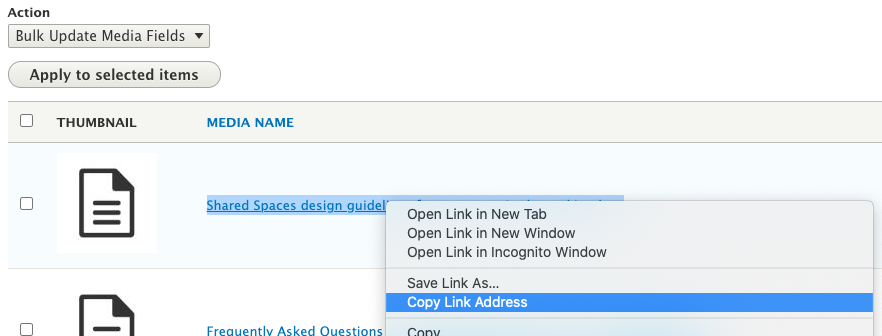
Go to the page you want to add the file to.
Click the Edit tab at the top.
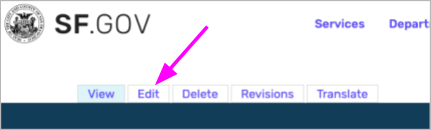
Find the place where the PDF link should go.
Paste the URL from the PDF into the text or button.
Save as Published page.