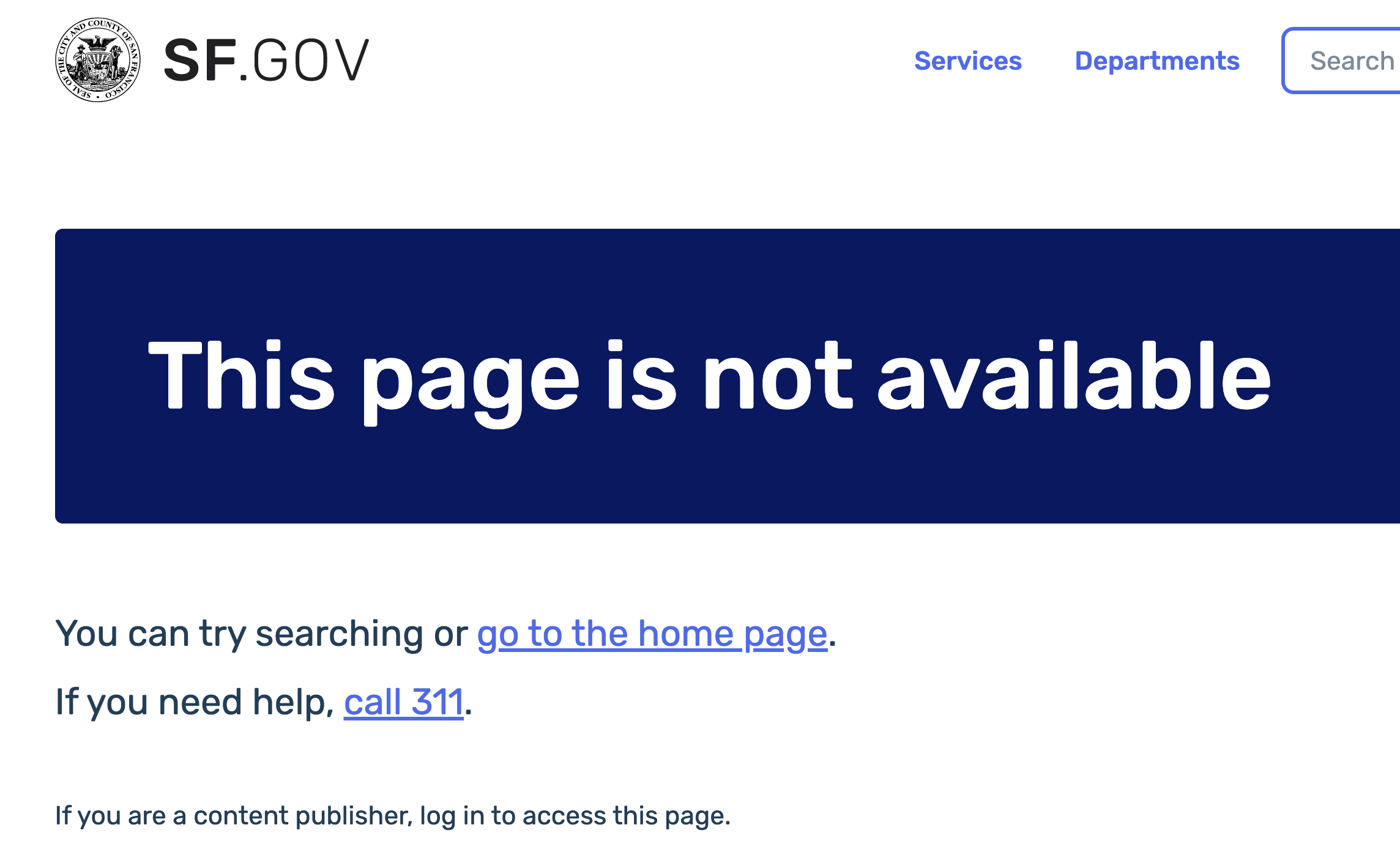| Table of Contents |
|---|
Default archiving behavior
The page will be marked as unpublished in Drupal. Editors can still view and edit the page as normal.
The page is no longer visible to the public. The public will see this screen:
Redirecting archived pages
To prevent informational dead ends for site visitors, we prefer redirecting archived pages to other pages.
Set up a redirect for the node
Archive the page
By doing this, editors will no longer be able to view the page. They will still able to edit it through the Content screen:
...
Un-archiving pages
You will need to Always make sure you set up a redirect before archiving a published page.
Redirect before you archive
If you no longer need a page, follow these steps:
Ask Digital Services to set up a redirect from that page to another SF.gov page. This is to prevent people from getting an error message (Page not found, for example) if they had previously bookmarked the page.
Once we let you know your redirect is working, you can find your old page from the content dashboard, click on "Edit" and change the title of the page to start with Redirected: [Title]
The last step is to scroll all the way down the page and change the state from 'published' to 'archived' and save. Now your page is unpublished and no longer accessible to the public.
...
| Info |
|---|
If you change the state from "Published" to "Draft", it will not unpublish your page. Instead, it creates a "Latest version" of the page and your old version is still published and live on the internet. |
Un-archive a page
Un-archive a page means you want to re-publish that page. If that's the case, follow these steps:
...
If you previously requested a redirect, you'll need to ask Digital Services to delete the redirect first so people can access the page again.
...
Use the “ID” column to find the node number of the page you want to unarchive.
...
Search existing redirects for the node number.
...
Delete the redirect.
Update your page title and change the page status from 'archived' to 'published.'
Save.