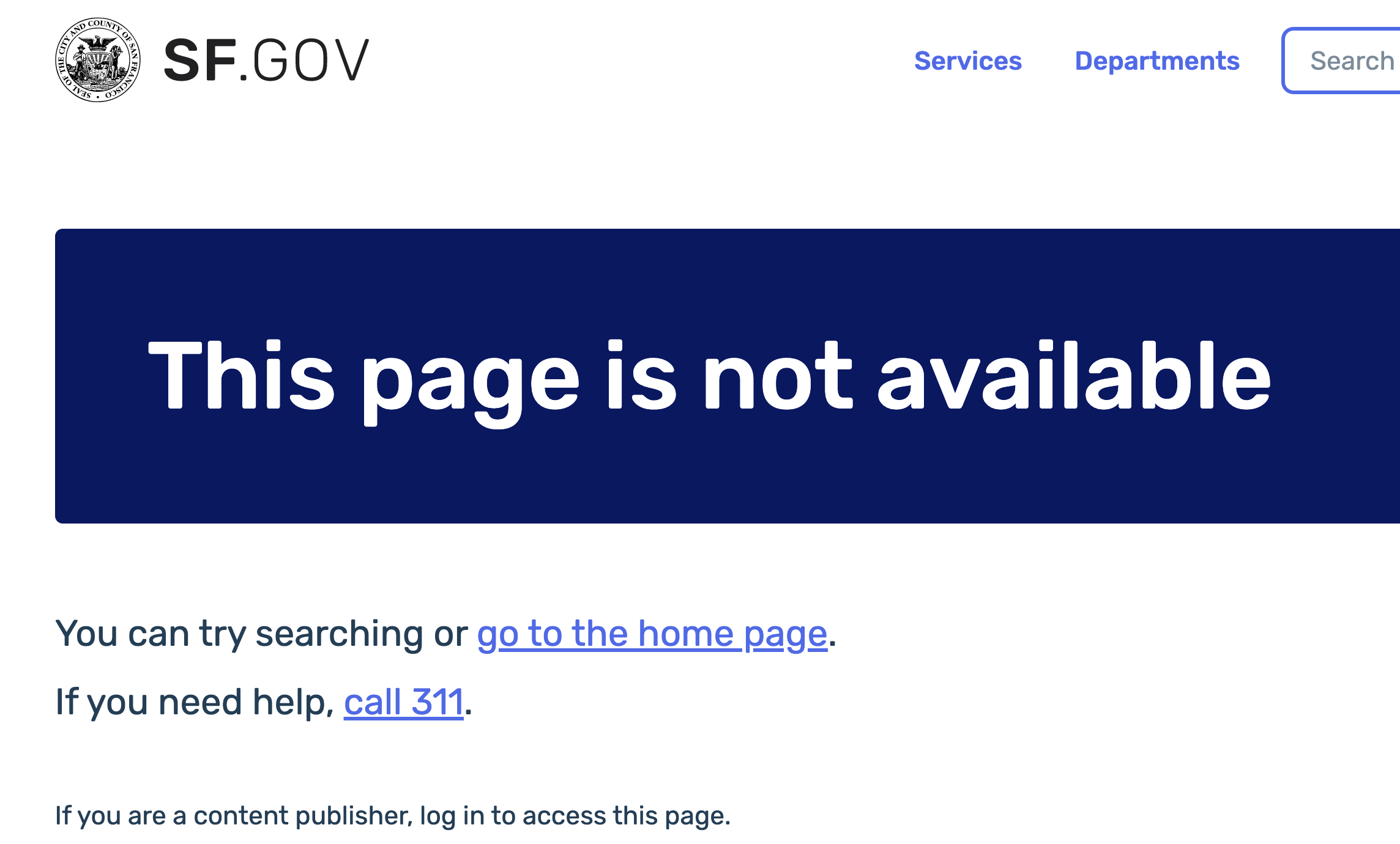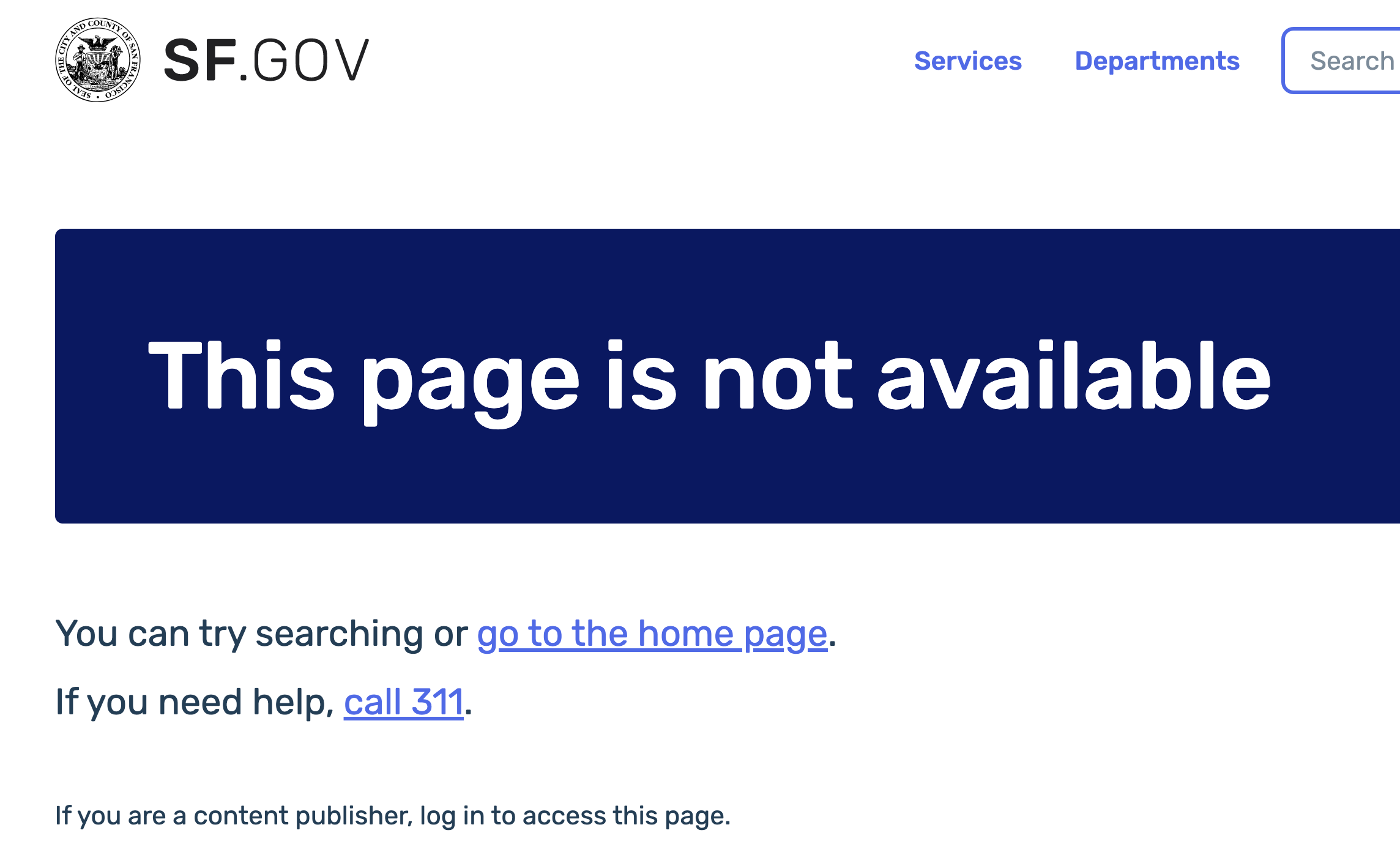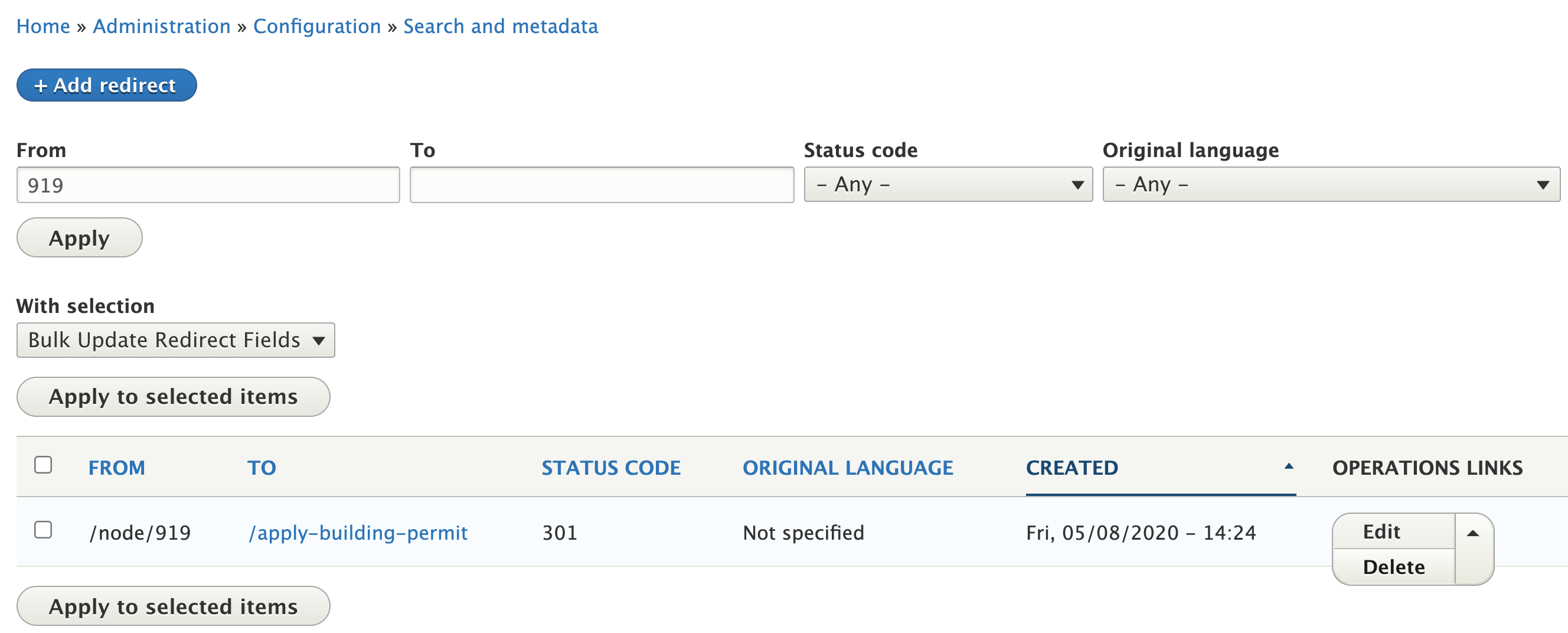...
The page will be marked as Archived in Drupal. Editors can still view and edit the page as normal.
The page is no longer visible to the public. The public will see this screen:
...
Redirecting archived pages
To prevent informational dead ends for site visitors, we prefer redirecting archived pages to other pagesunpublish a page on SF.gov, redirect it instead of archiving.
Set up a redirect for the node (or ask in Teams if you aren’t DS content team)
After the page is redirecting, change the title of the page to start with Redirected: [Title]
Do not archive the page
By doing this, editors are still able to edit it through the Content screen, and see the screen if they are logged into drupal. But if you change the state to archived the redirect does not currently work.There are issues with redirecting archived pages, and it’s easy to set up the redirects incorrectly. Always set up the redirect using the Node, not the page name. https://sfgovdt.jira.com/wiki/spaces/SFGOV/pages/1806991480/Adding+a+redirect+or+a+short+URL#Redirecting-pages-slated-to-be-archived-or-deleted
** there is a ticket for to fix this issue, but not sure when it will be done it’s more difficult than it would appear **
| Jira Legacy | ||||||
|---|---|---|---|---|---|---|
|
...
You will need to delete the redirect first so people can access the page again.
Use the “ID” column to find the node number of the page you want to unarchive.
Search existing redirects for the node number.
Delete the redirect.
Republish the page.