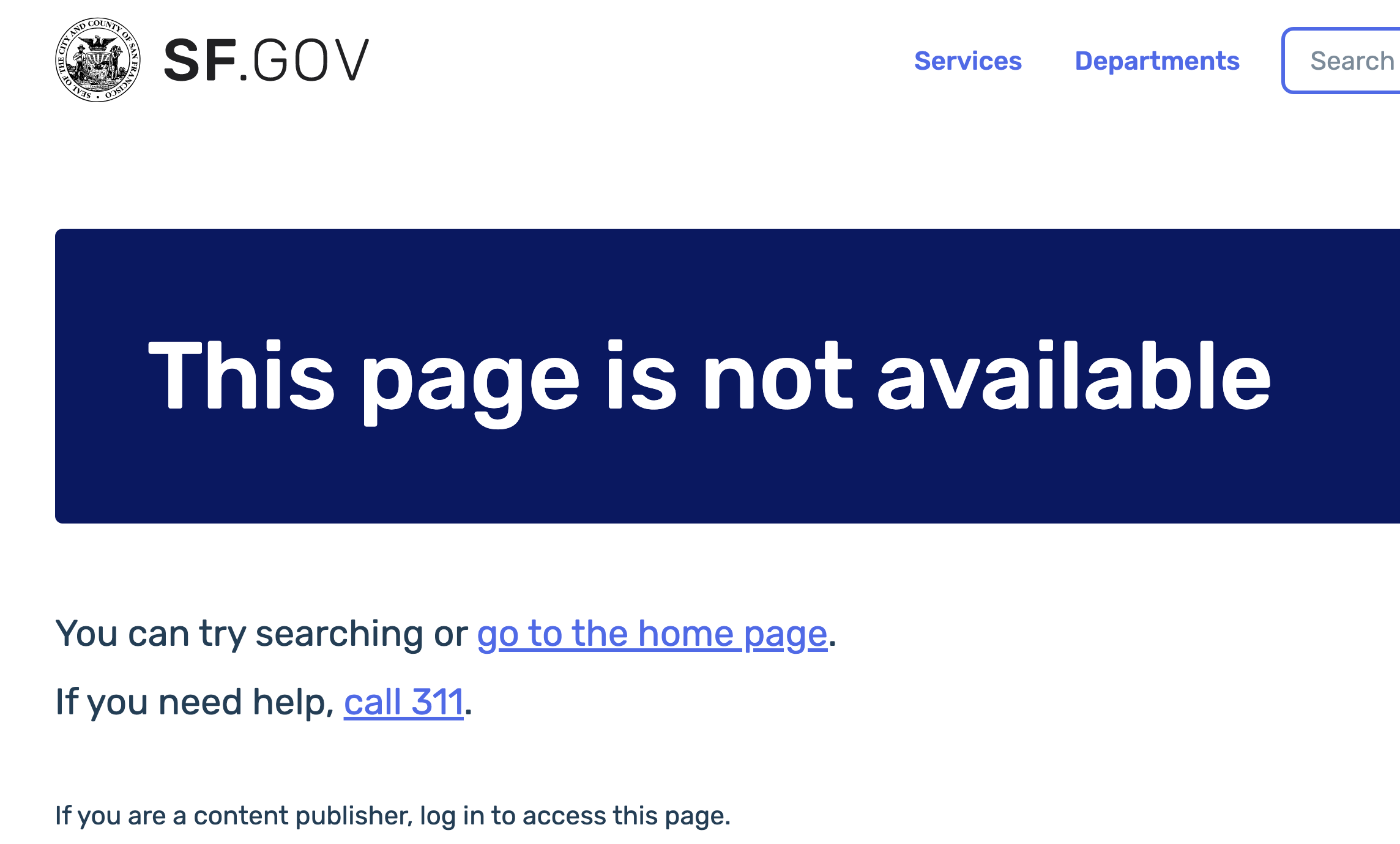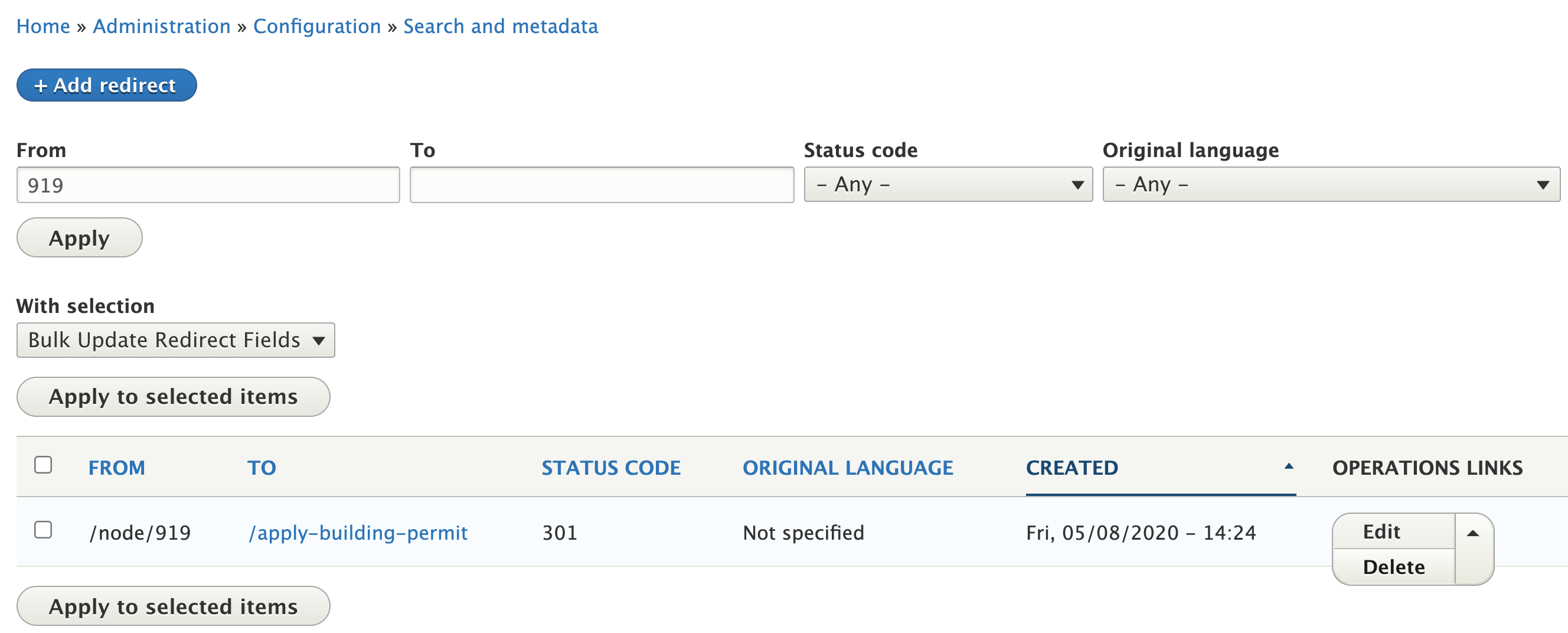Default archiving behavior
The page will be marked as Archived in Drupal. Editors can still view and edit the page as normal.
The page is no longer visible to the public. The public will see this screen:
Redirecting archived pages
To prevent informational dead ends for site visitors, we prefer redirecting archived pages to other pages.
Set up a redirect for the node
Do not archive the page
By doing this, editors are still able to edit it through the Content screen, and see the screen if they are logged into drupal. But if you change the state to archived the redirect does not currently work.
** there is a ticket for this, but not sure when it will be done ** SG-1721 - Getting issue details... STATUS
Un-archiving pages
You will need to delete the redirect first so people can access the page again.
Use the “ID” column to find the node number of the page you want to unarchive.
Search existing redirects for the node number.
Delete the redirect.
Republish the page.