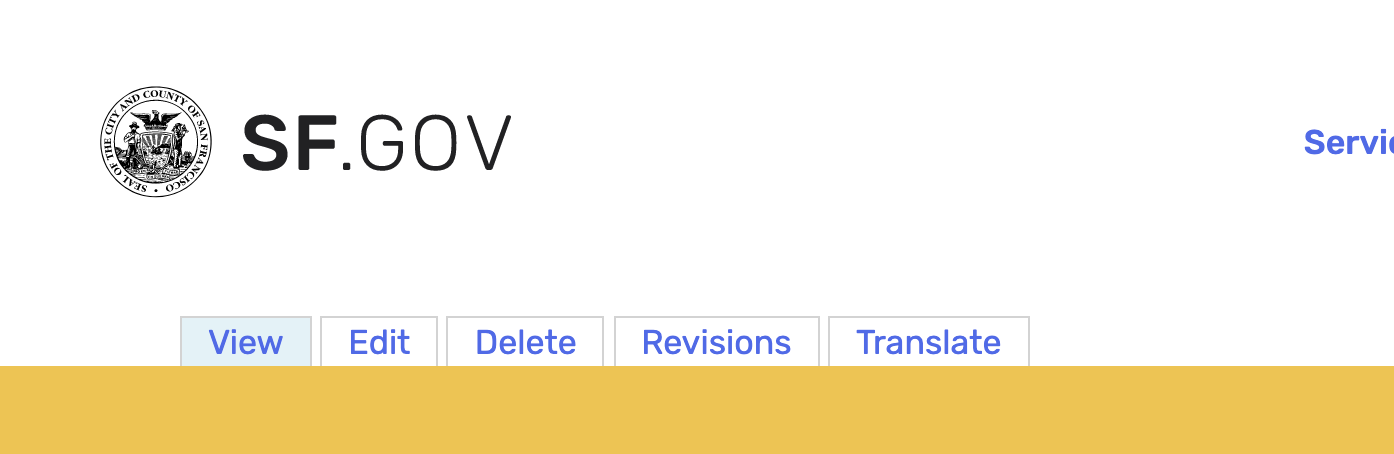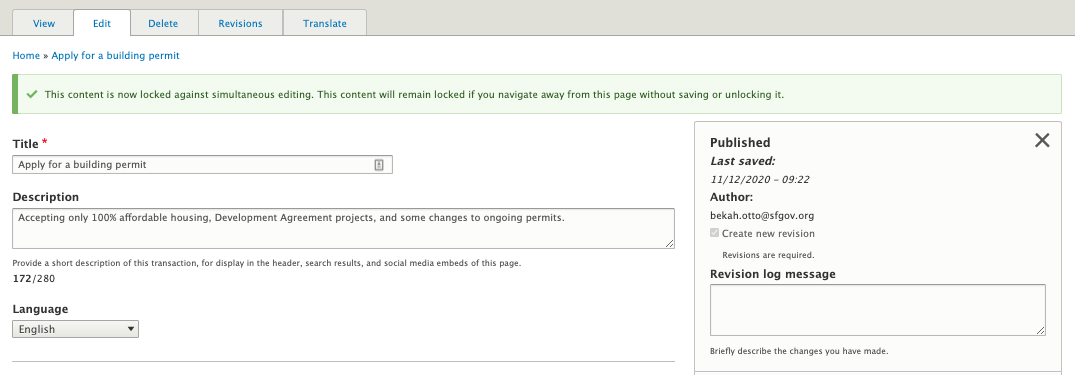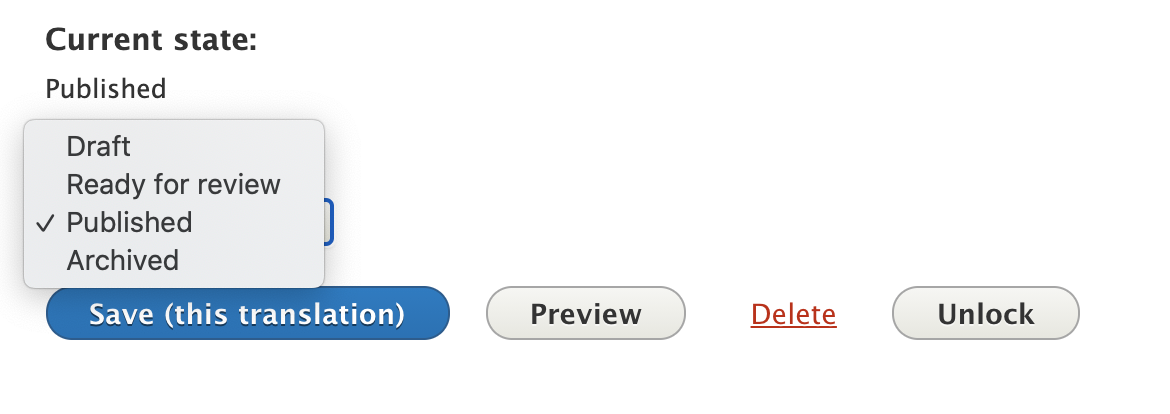How to edit
Go to the page you want to edit
Select the “Edit” tab
If there is already a saved draft, there will be a “Latest version” tab next to “Edit.” Opening up the “Edit” tab will edit the latest version.
Your editing experience will depend on the page's content type. Sometimes you’ll need to open accordions to get to a text field.
If you don’t change anything on the page, it’s best to use the “Unlock” button to exit the screen, so another SF.gov user can edit it.
Revision log
Add a brief description of the changes made to the content in the Revision log message.
You might include: image changes, annual updates, or the addition or removal of content.
This helps when looking back and previous changes.
Locked pages
As of June 22, 2021, only Digital Services staff can unlock pages. We are working on clarifying permissions further.
If someone else has “locked” the page, check with them to make sure it’s okay to edit it. They may lose their work.
If the lock has stayed for a few days, it’s ok to unlock it without asking.
Pasting text from Word or Google Docs
After you copy-paste from a text editor or Google Doc, clear formatting with the “Remove Format” button. (Underlined uppercase T with an “x” under it.)
Saving, publishing, and archiving
Use the dropdown at the bottom to save, publish, or archive the page.
Draft: Saves the page if you want to publish later. The draft is only visible to logged in users.
Ready for review: Not used in current workflow. We’re currently building in permissions where this will be relevant for some users.
Published: Changes will be visible to the public right away.
Archived: Page will be unpublished, and only visible to logged in users. See more about Archiving (and unarchiving) pages
Preview: Not used in current workflow. We’re currently building a public preview linking system.
Delete: Page removed from SF.gov right away. You will not be able to get it back. (There will be a warning screen first.)
Unlock: Leave the editing screen without saving a draft. Helpful to keep the revision logs clean, so we can easily find changed versions to revert to, if needed.